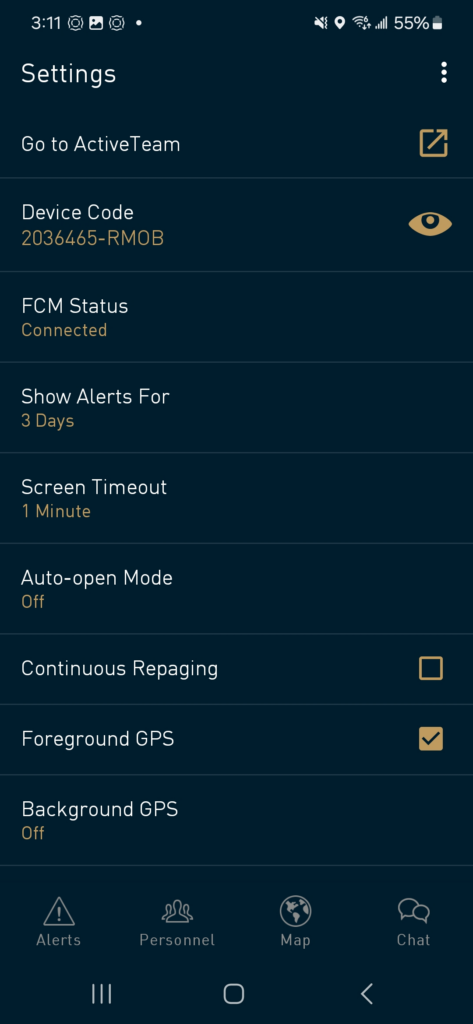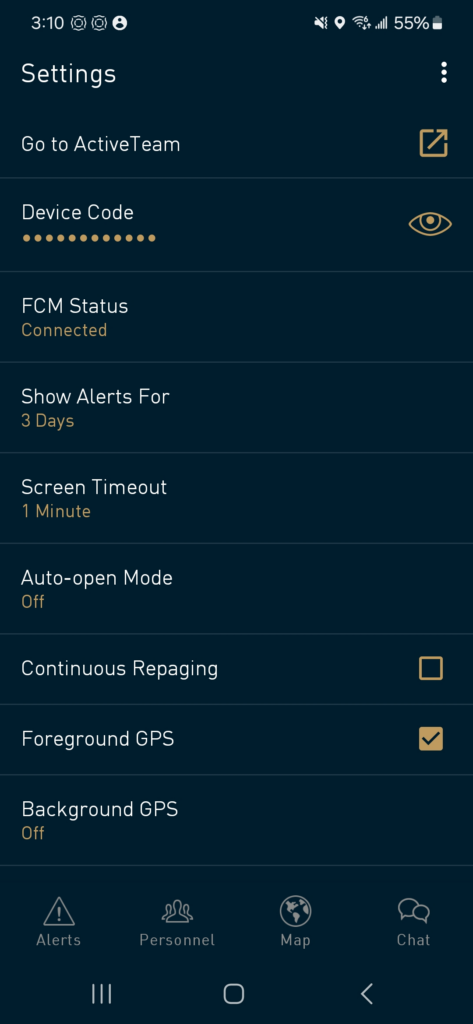This article is intended to help non-admin users, who already have a device added to an agency’s account, set up their device and begin receiving alerts.
If you are an admin user looking for help with adding devices to your agency, please visit the following page: Adding Devices to an Agency
What is a device code?
- Each device (phone, tablet, PC, etc.) that is added to an Active911 agency account has a unique device code generated. A device code consists of a series of numbers, a hyphen (-), and a series of letters (EX: 123456-ABCD). The device code is used to register the app on the device so that Active911 knows where to send alerts for the device.
Note: A device code can only be used with the Active911 app on ONE device at a time. If you enter a device code into the Active911 app on multiple devices, the Active911 app WILL NOT function properly on any of the devices.
How to use a device code to activate Active911 on your phone
- Download the Active911 app from your app store.
- Open the app.
- Select the “Activate my device” option.
- Select “Enter Your Device Code” and type in your device code. If you don’t know your device code, follow the steps in the section below to gain access to the code.
How to retrieve a device code
There are two ways to retrieve a device code when setting up a new device:
Via text message (iOS and Android devices only):
This process only works for devices that use iOS and Android Active911 apps that are registered with a phone number in an Active911 agency. The video below will give users the steps they need for device activation, or you can follow the steps outlined below:
- Download the Active911 app from the app store
- Open the app
- Select “Activate my device” option
- On the next screen, select the “Text me my device code” link
- Enter the phone number of the device you wish to activate
- A text message will be sent to the phone number that contains the device code only if the phone number matches the device in our system
- Enter the device code into the app
Via active911.com
Open an internet browser and go to active911.com
- Login to your account via the Login option. If you need help logging in, click [here].
- Navigate to the tab with your name on it (on mobile devices it is an option within the menu)
- You will see a My Devices section. Here your device and code should be listed.
How to view Device Code:
To view your device code from a registered mobile device (iOS and Android devices only)
- Open the app
- Proceed to settings within the app
- Tap the “eye” symbol, device code will be visible
- Tap the “eye” symbol again, device code will not be visible.
iOS Settings
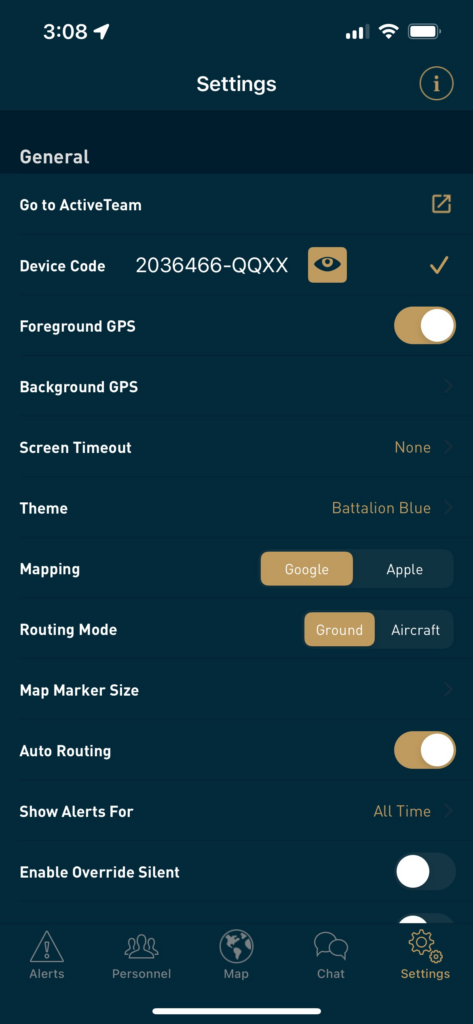
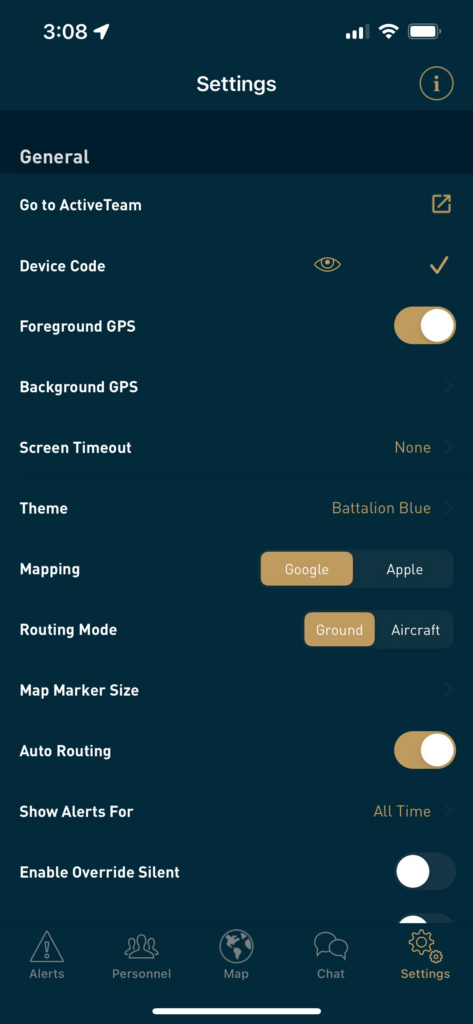
Android Settings