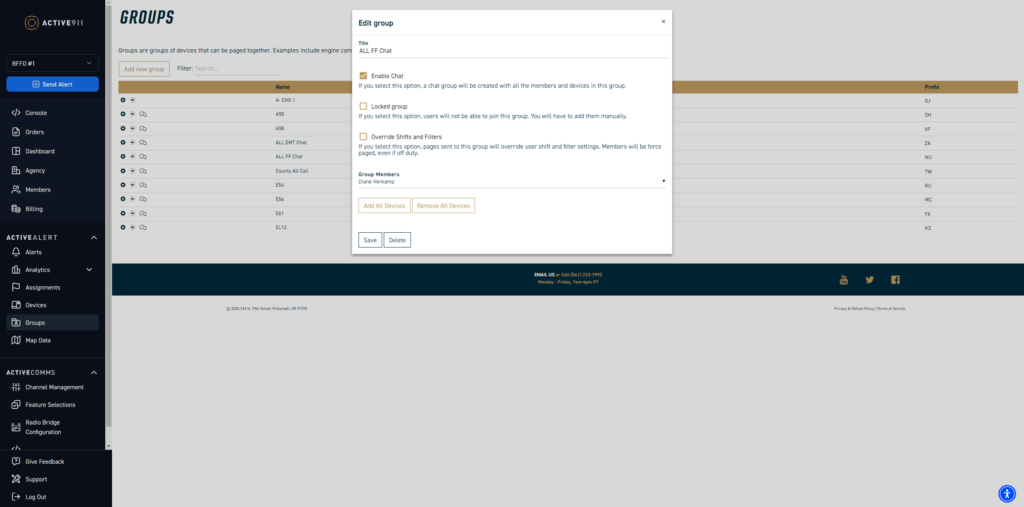To learn how to start sending alerts via Page groups, please visit Page groups
Note: In order to see or edit this tab, one must be logged in with the following User Permissions: Pagegroups.
Adding a Page group
To add a page group, select the button. This will bring up an Add new page group modal
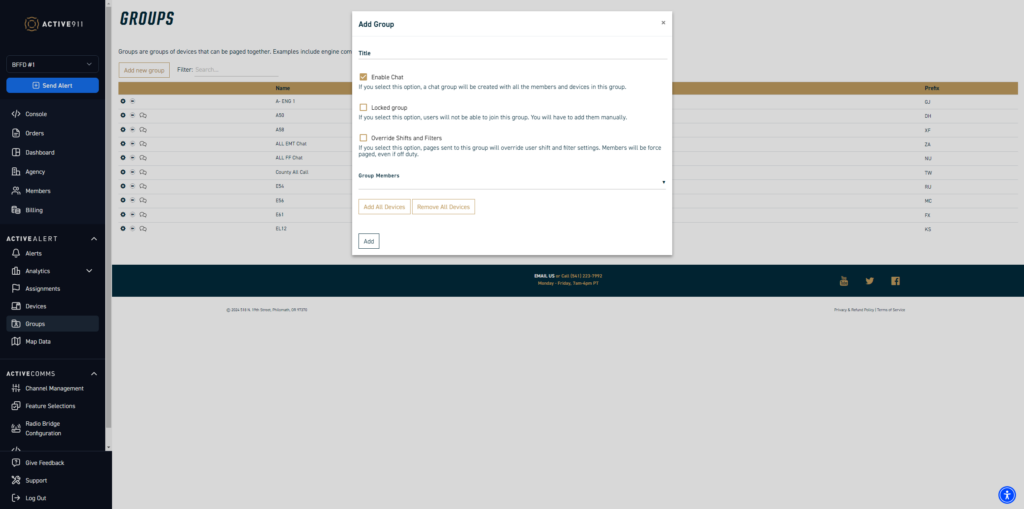
Fill out the following fields:
- Title
- If you use the prefix method to send to page groups, the Title can be anything you want. If you use the auto-selection of page groups method, you must make the Title match what will be sent from dispatch.
- Access
- If left unchecked, members can add and remove themselves from their devices. Only those with Page group permission can add or remove devices to or from a locked group if selected.
- Override
- If selected, any alerts sent to this group will alert the device, even if it is off duty or if it would normally be blocked by a filter set on the device. If not selected, alerts will go through as normal, which could result in them being blocked if the device is set to off-duty or has a filter.
- Members
- This is where devices are added. Start typing the name of the desired device, and a list of possibilities will populate it below. Selecting the Add All button will add all the devices from the Devices tab. If this is done accidentally or you need to start over, you can select the Empty button to clear all the members. Once completed, select the Add button to have it populate in the list on the Groups tab.
Editing a Page group
To edit a page group, select anywhere on that page group line, and an Edit Pagegroup box will appear. From here, you can edit any fields or completely delete the group.