Introduction
Pagegroups are groups of devices that are dispatched together. For example, you could create a group called “Officers” and put all of the officers in that group. That would make it so you could page just the officers without anyone else getting the page.
Pagegroups are extremely useful for other reasons as well. Without page groups, you would need a separate Active911 account for each station or company in your entire response area. Page groups can also greatly simplify device management, as will be shown below.
What to do
Creating a pagegroup is as simple as clicking on the Groups Tab within your Active911 account, then selecting “Add a new group”. You may give the group a name, and optionally lock it. To add devices, start typing the device name. You may add as many devices as you like.
Here is more information about creating a group.
Once you have created a group, there are three different ways to alarm the group. The easiest way, of course, is to self-page using the Send Alert button within your account (agency tab). You may select as many recipient groups as you like before issuing the page. The next two ways are much more powerful and are listed in order below.
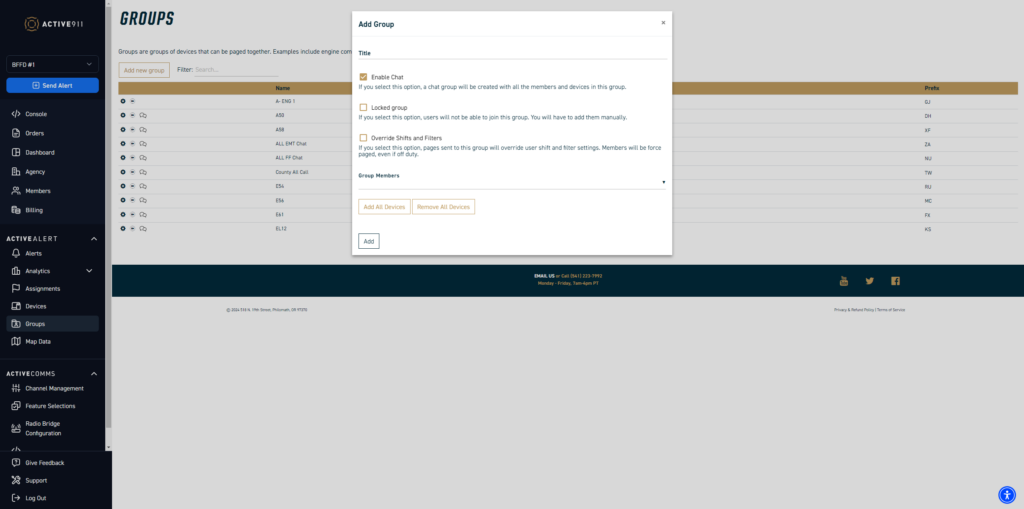
Note: Users may be able to join or leave page groups on their own, unless a page group is locked. For example, iPhone users can control group membership by going to the Settings area, then tapping Groups. If you create a private group, make sure to lock it.
CAD dispatching of groups
The best way to dispatch groups is to allow Active911 to select them for you.
In order to make this work, we need to be receiving unit information from dispatch. An easy way to tell is to look at the alarms page on the website or on your app. If there is data in the “Units” section, your parser is set up correctly. Groups can also be dispatched by the data parsed into the “SRC” field, although it isn’t as common.
If you do not see anything in the units section and want to use this functionality, your parser could be set up incorrectly. Please call 541-223-7992 or email [email protected]
Setup:
You need to click on the agency tab (with your department name on it) from your Active911 account, then click the option labeled “Incoming alarms: alert everyone, or only groups that match dispatched units?”. Change this from Everyone (the default) to Groups.
Now, when an alert comes in to the base email address, Active911 will search your groups (based on the list of units dispatched that we get from the page data) to select which groups will be paged. Note that auto-selection only works with the base alert email. Pages sent to the prefixed (per page group) addresses will still go to only that one page group.
While it may be tempting to simply use a different email address to alarm each group, it is still not the best way to handle the problem. If you want to send multiple groups to the same alarm (a large fire, for example) not only do you waste time and resources sending multiple emails, but you will also see multiple events in the Alarms tab, one for each email you send. Response coordination will be destroyed, and things become confusing and cluttered. Reporting and statistics loose accuracy.
Warning: Once you change this setting, alarms to the base email address will only be delivered to matching groups based on the “units dispatched” data sent with each page. Before making this change, check some of your past alarms (use the Alarms tab) to make sure that we are properly receiving this data. Look for a field called Units above the details area.
Note: If you create a group called always, everyone in that group will be paged, even if you do not specify any dispatched units. If you do not have an “always” group and no other matching groups are found, the system will search for a group called failover. It is a good idea to create a group named “failover” and populate it with everyone that should get a page if no matching group is found.
Example
Suppose we get a page listing units MEDIC1, MEDIC2, and TEAM6.
- A group called “ENGINE1, SQUAD1, MEDIC2” would be dispatched because it contains the text MEDIC2
- A group called “All EMS” would not be dispatched because it does not match any unit name
- A group called “MEDIC 1” would not be dispatched because there is a space in the name
Per-group alert email addresses
Each time you create a page group, you will see a two letter prefix generated for that group and listed to the right side of the screen. Pre-pending that prefix to your alert email address (or SNPP pager code) will cause just that one group to be alarmed.
Example
Your base alert email address is [email protected]. You create two groups. One is assigned the prefix “HG” and one “ZX”.
- Sending an email to [email protected] will still alert everyone in the account, as before.
- Sending an email to HG[email protected] will alert only the devices in the first group.
- Sending an email to ZX[email protected] will alert only the devices in the second group.
Forwarding
group Forwarding allows alerts to a group to be forwarded to a group in another agency. This does NOT allow users in the other agency to see your devices, map data, or any other agency information. The details for each alert, sans units, will be duplicated and sent to the destination group. If the original is updated, any forwarded alerts will NOT be updated, they are completely separate alerts.
To set up forwarding, go to the Groups tab within the account that the alerts will be sent from. Select the arrow >> buttons to the left of the group name of the group you want to forward from. This will bring up a group forwarding box. Enter the group prefix, which is the 2-3 letter code for the group you want to forward to. Enter the general alert email for the account you want to forward to and select Add. The connection should appear below with an X to the right. You can select the X at any time to remove the connection.