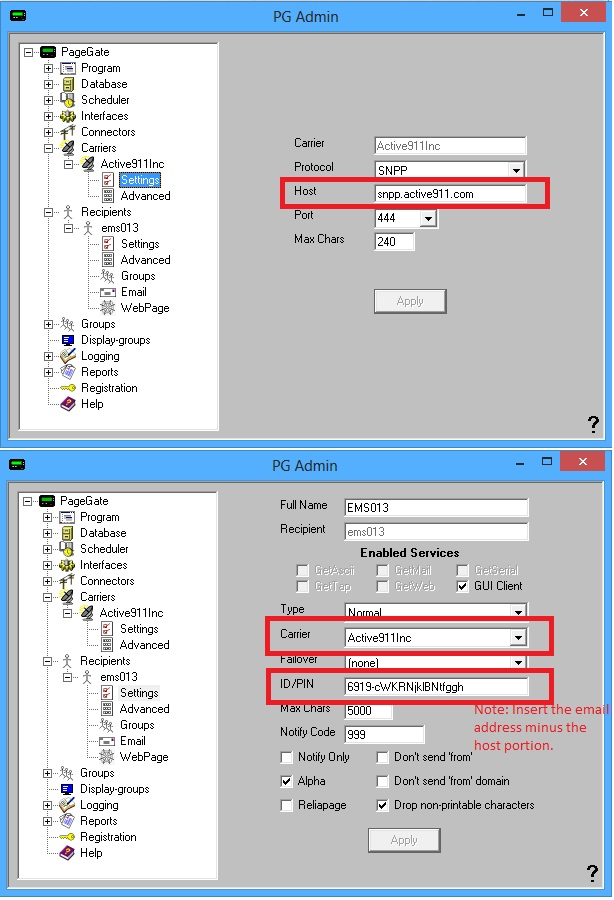Creating a new carrier
- To create a new carrier for Active911, open the Pagegate Admin and expand the Carrier branch. Select the option to add a carrier.
- Name the new carrier, typically something like A911 or Active911.
- Fill in the server information
- For SMTP:
- Host: alert.active911.com
- Port: 25
- For SNPP (Full SNPP Instructions):
- Host: snpp.active911.com
- Port: 444
- Timeout: 20 seconds
- For SMTP:
Creating a New Recipient
- Scroll down the the Recipient branch in the Pagegate Admin console, expand the branch, and create a new recipient.
- Name the recipient after your department or follow whatever naming protocols you use. Normally, it is suggested to use something like insert-department-name hereFD_A911 or something similar.
- Select the carrier you just created in the first step.
- Input the unique account information.
- For SMTP, just input the complete alert email address as it is displayed in the Agency tab in the A911 Member access area.
- For SNPP, just use the first portion of the email address (everything before the @ symbol) as the pager ID.
Getting Calls to the Recipient
Now that you have your carrier and recipient set up, you can add the recipient to whichever call groups you need inside the Pagegate interface. You should be able to add the new recipient to your station, mutual aid stations, or whatever else you need, based on your dispatch’s organizational set up.