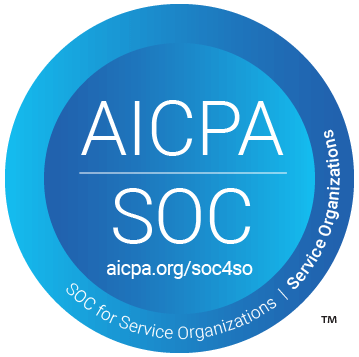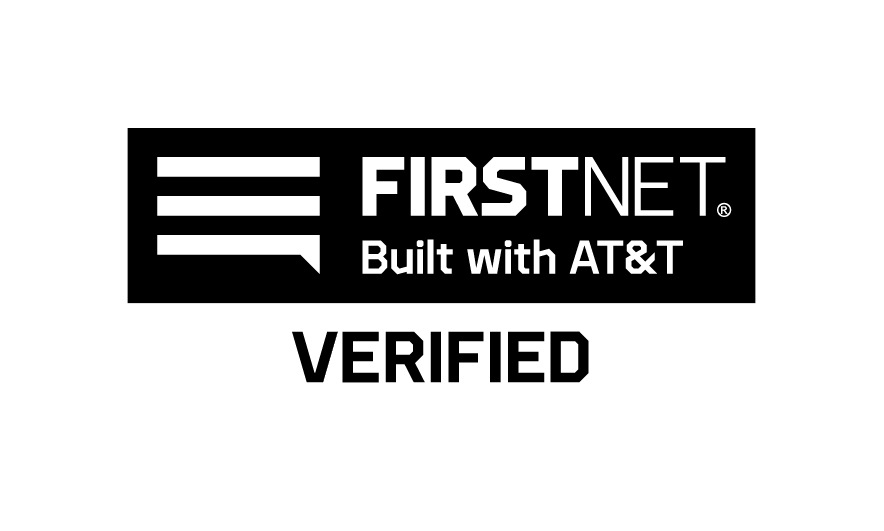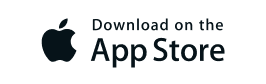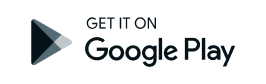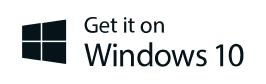Overview
SMS devices are Blackberrys or non-smartphones. SMS means that a text message is sent to the device instead of using an app. You must have a text messaging plan to receive the alert from Active911.
Blackberry phones will get a text message with a link that can be clicked on with the call information.
Note: The text message has a 120-character limit. If it is longer than 120 characters, it will be truncated to fit.
Setting On/Off Duty Using SMS
Sometimes, you will want to manually place yourself ON or OFF duty directly from your phone. For example, if you work irregular shifts, you must manually place yourself ON or OFF duty with each shift so you don’t get pages when you are not working.
You can use SMS (text messages) to manually place yourself ON DUTY or OFF DUTY directly from your phone.
Note: Using SMS to put yourself on duty will only work from your phone. You can't change the duty status of another phone, tablet, or PC using SMS. This is because we use the caller ID of your SMS message to identify who you are.
Details
To put yourself ON duty, text the word on to the number you have received the alerts from in the past. To put yourself OFF duty, text the word off. Within a few seconds, you will receive a text message indicating that your duty status has changed. You can text a question mark (?) to see what other commands are available.
If you belong to multiple agencies…
If you are a member of multiple agencies, you must tell the system for which agency you are going ON or OFF duty. To do this, you will need the agency ID of the agency in question. The agency ID is the first part of the alert email address.
- Locate the alert email address for your agency. You will need to use a computer to log into your Active911 account. Click on the tab with your agency name. The alert email is listed near the top. The first part of the address (before the dash) is your agency ID. For example, if your alert email is “[email protected]“, your agency ID will be 123.
- Send a text message to the phone number you have received alerts from that reads ON <agency ID> where <agency_id> is your agency ID. For this example, you would text: on 123.
Responding or Changing Status with SMS
If you have a smartphone or tablet, marking yourself as responding to a call is as easy as pushing a button. The same thing can be accomplished for “dumbphone” users (normal phones) by sending a text message.
Details
To mark yourself as RESPONDING, reply to your text notification with the letter R (in uppercase or lowercase).
There are several other commands you can issue via SMS as well. To get a menu of other commands, text a question mark (?).
If you have deleted the previous alerts and need the phone number to send a response or to change your status, please contact support.
To completely stop receiving text messages from Active911, respond with “STOP.”
If you previously used the “STOP” command and want to start receiving texts again, text “RESUME.”