An iPhone must be connected to an agency before alerts can be received on the Apple Watch. If you need assistance setting up your account, click here for basic agency setup.
Set up with Active911
- Make sure the Apple Watch is connected to an iPhone before attempting to set up alerts for it. If you need assistance setting up your watch, click here.
- The Active911 app must be downloaded, logged into, and ready to receive alerts on an iPhone.
- In the Watch application, scroll to “Installed on Apple Watch” and find Active911.
- Click Active911, which will open a second screen. Make sure the “show app on Apple Watch” option is selected.
- To access Active911 via the watch face, add Active911 to the “Complications.” For more information about complications, visit the Apple website here.
- Within the Watch application, click the “complications” button. A new page will open for apps that may be added.
- Press the green plus to add Active911 to complications.
- To remove Active911 from complications, use the “edit” button at the top right. Click the red minus button and hit remove.
- To add Active911 to watch face:
- In the “my faces” section of the watch application, select the watch face to which Active911 will be added (multiple watch faces are permitted; Active911 must be added to each face).
- Scroll down to “complications” (depending on the watch face, different numbers of complications are available).
- Select the location Active911 will appear on the watch face, then select Active911 from the list of apps.
- The watch face will now display the Active911 logo. When tapped, it will open and display alerts.
Receiving Alerts on the Apple watch.
Audible notifications go to the Apple Watch or iPhone, but not both.
- If the iPhone is unlocked, tonal notifications will be sent to it instead of the Apple Watch.
- If the iPhone is locked or asleep, tonal notifications will be sent to the Apple Watch unless the Apple Watch is locked with a passcode.
- Continuous repaging on the watch
- If continuous repaging is selected in the settings when the iPhone is locked, an alert will be received with a continuous paging tonal alert on the watch. Continuous notifications (without sound) will appear on the phone screen. Notifications will discontinue when the alert is open from the phone or watch.
- Silent Override on watch (watch is on Do Not Disturb)
- If you select a silent override in the settings while your iPhone is locked and on Do Not Disturb, your watch will receive a tonal alert, and your phone will receive a silent notification.