How to bulk upload a device list
- Go to www.active911.com and click login
- Once logged in, click on devices under the ActiveAlert section of the Navbar.
- At the top of the page, you will see a button labeled, “Bulk Upload.” Click on that.
Note: To see this button, you must be logged in with the following User Permissions: Edit Devices.
- Click “Select File” and find your saved device list that is in CSV format
- Once you selected it, you will see it in the window and then click “Upload”
- Step 2 shows, all the devices in your file. Any new devices that aren’t found in our system already will be in the “Add these devices to the agency.” If we found the device in our system, then you can choose to add it as multiple use.
- If all those devices are correct click “Done.” The devices will then show up on the tab.
Open bulk device upload.png

Download the template here:
Spreadsheet will need to be exported to a CSV before uploading.